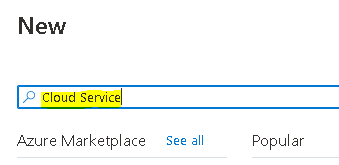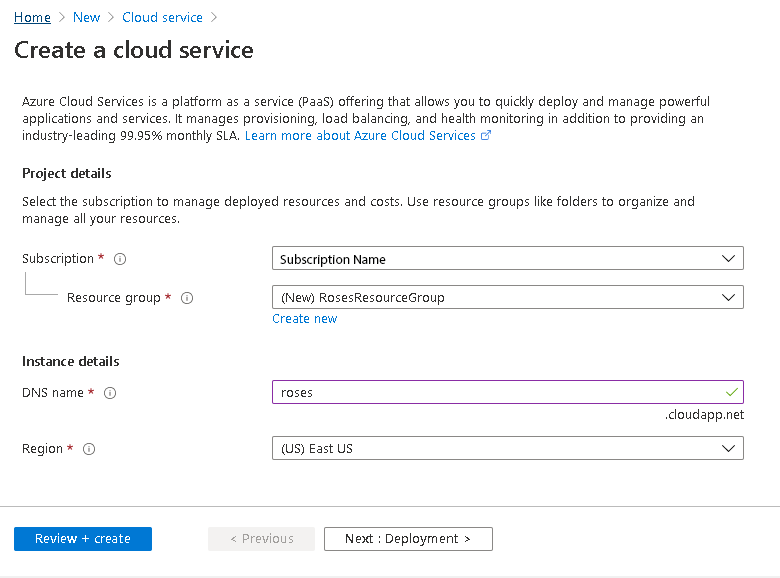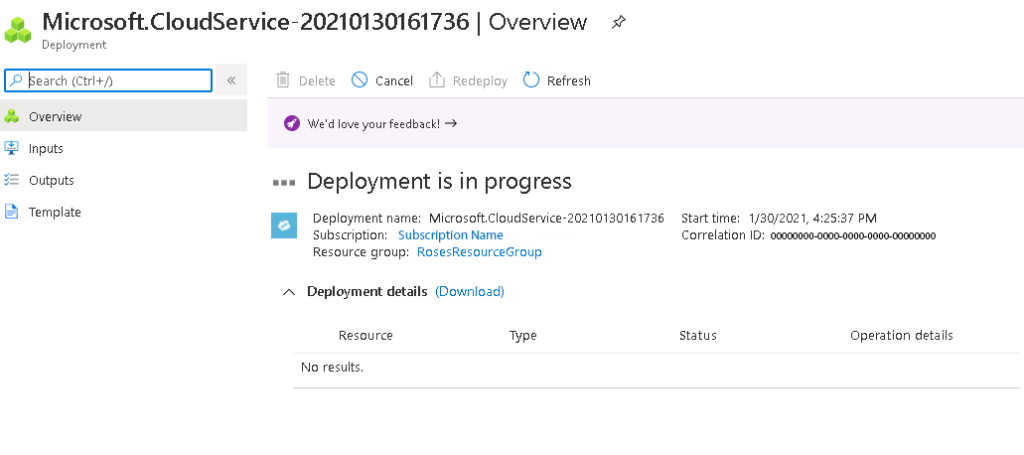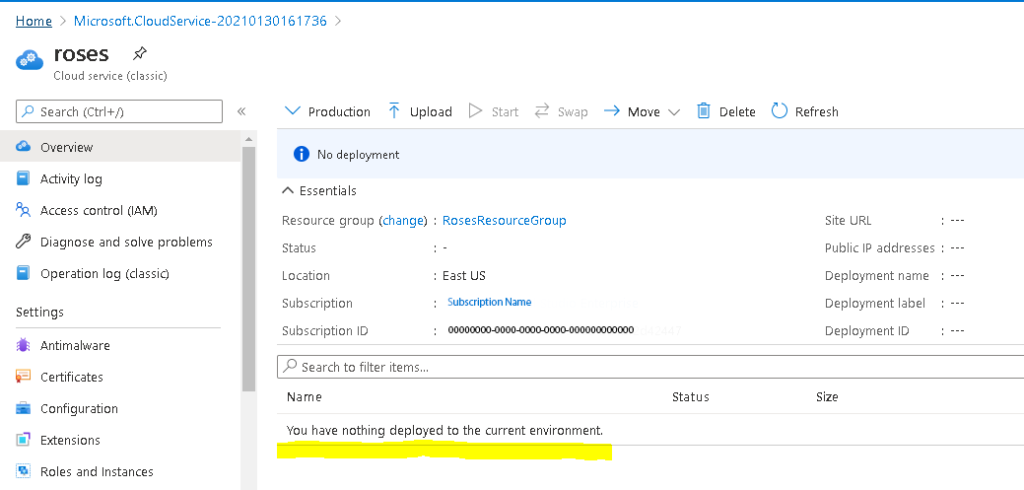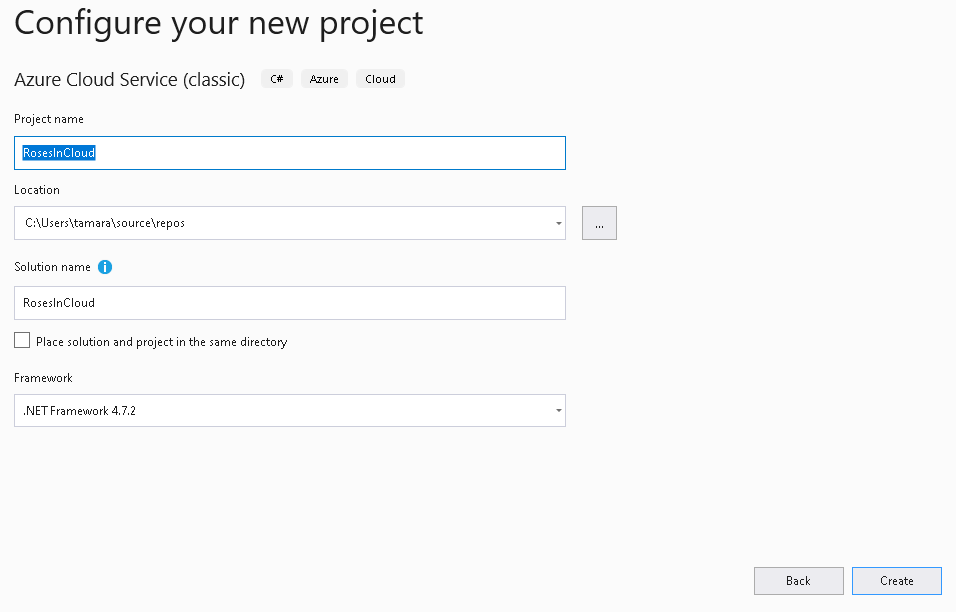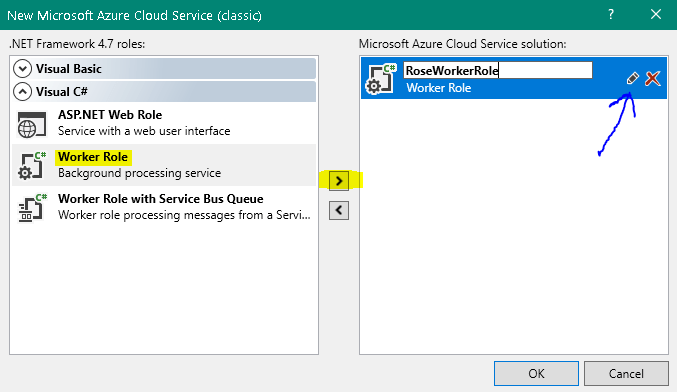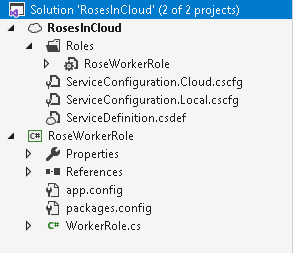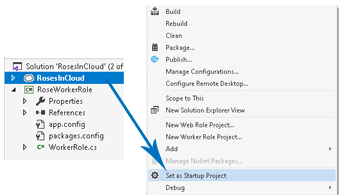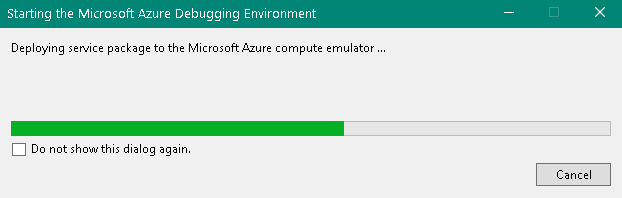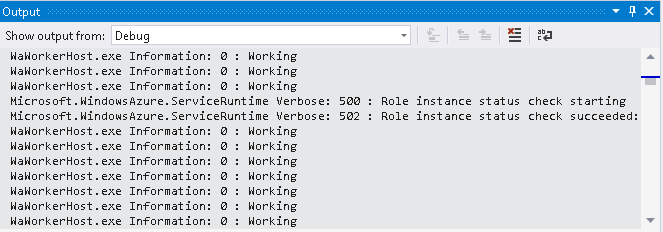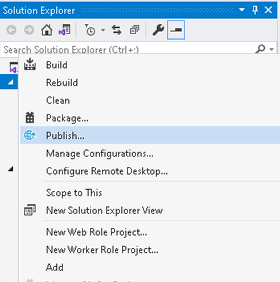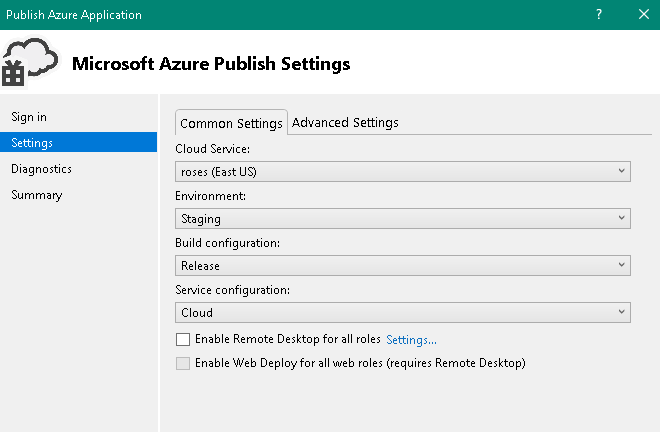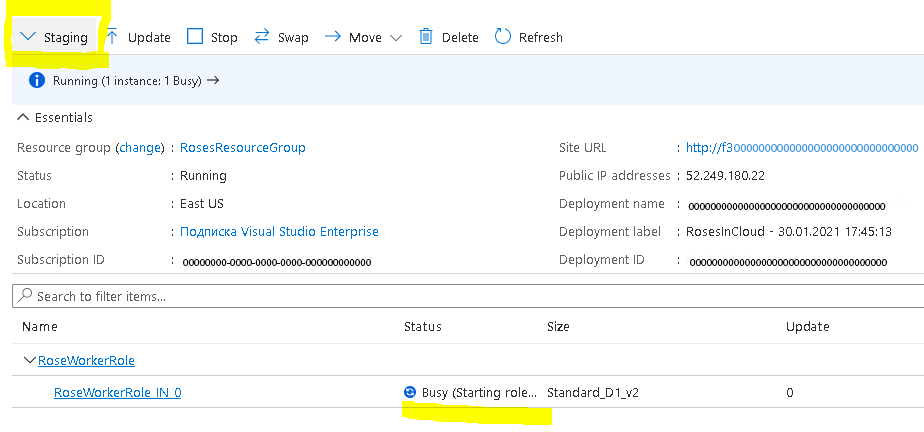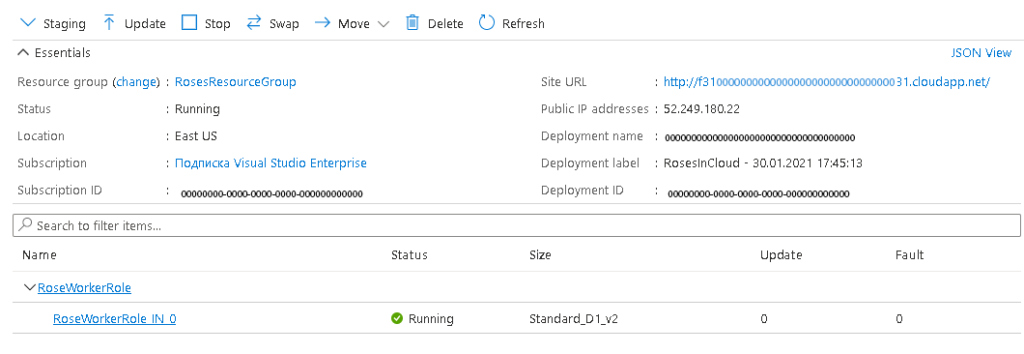Recently, I had an opportunity to dive into the world of string manipulation in C# by taking Steve Gordon’s course on Pluralsight. The class, aptly named “String Manipulation in C#: Best Practices,” provided valuable insights and practical techniques for working with strings effectively.
Who Should Take This Course?
- Beginners: If you’re new to C# or want to strengthen your understanding of string handling, this course is an excellent starting point. Steve breaks down the fundamentals, ensuring that even those with minimal experience can grasp the concepts.
- Advanced Engineers: Seasoned developers will appreciate the course’s focus on best practices. It serves as a helpful reminder of efficient ways to work with strings, avoiding common pitfalls.
Key Takeaways
- String Methods: Steve covers a range of string methods, from basic concatenation to more advanced techniques like interpolation and formatting. Whether you’re building simple applications or complex systems, understanding these methods is crucial.
- Unit Testing: Throughout the course, I created C# classes and wrote unit tests. This hands-on approach allowed me to experiment with different string manipulation methods.
- Best Practices: Steve’s insights into best practices are invaluable. From memory management to performance optimization, he shares tips that can elevate your string-handling skills.
My Custom Experiments
During the course, I crafted several custom classes to explore string manipulation techniques. Here are a few examples:
- CompareStrings
- ConcatenateAndFormatStrings
- DeclareChars
- DeclareStrings
- EncodeStrings
- EqualityStrings
- FormatAsSrrings
- ModifyStrings
- ParseStrings
- SearchStrings
- SortStrings
Please, find the code reference to my experiments here: GitHub String Exersices
Conslusion
Steve Gordon’s course not only enhanced my understanding of C# string manipulation but also inspired me to adopt best practices in my own code. Whether you’re a beginner or an experienced developer, consider adding this course to your learning journey. Happy coding!